I have recently ordered a Raspberry Pi 4 8GB, which I plan to use as a home server to run a small Kubernetes cluster. So far, I am happy about the form factor and hardware specs, but one thing I'd like to change straight from the start: instead of an SD card, I want to boot my Raspberry from an SSD drive connected via USB.
It's easier than I expected to do that:
- Download, install, and run Raspberry Pi Imager.

- Click "CHOOSE OS" and then select "Misc utility images" - "Bootloader" - "USB Boot":
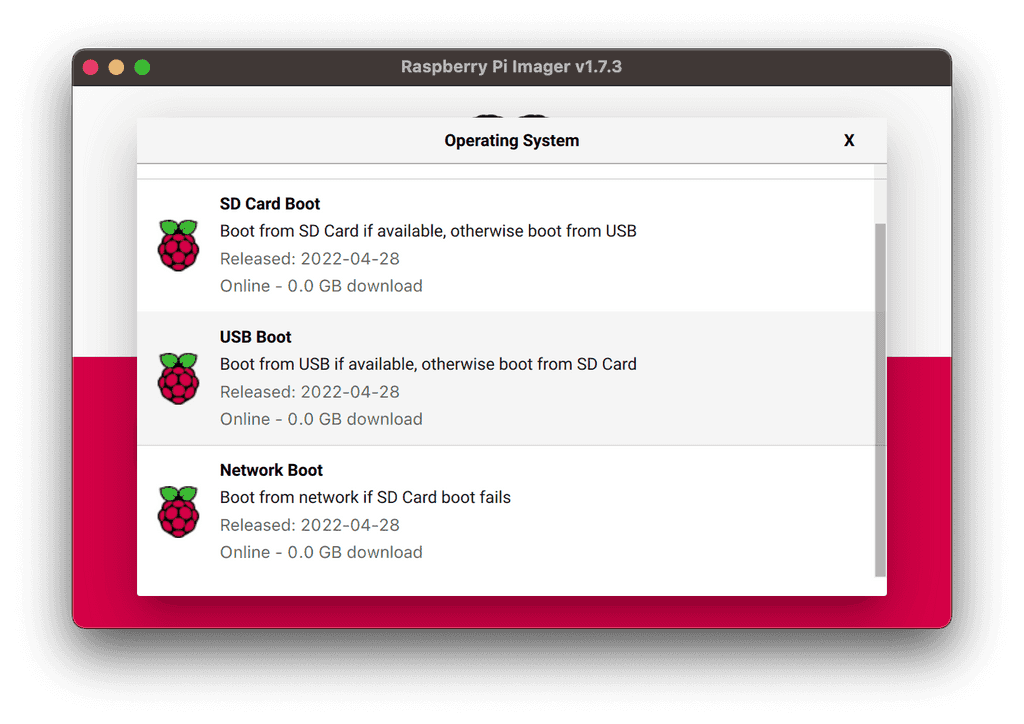
-
Insert an SD card that you can overwrite, select "CHOOSE STORAGE", and click "WRITE".
-
Insert this SD card into your Raspberry Pi and load.
Your Raspberry will blink with a green light in about 10-15 seconds. Also, if it's connected to a display, you will see a blank green screen. So what happened is that Raspberry loaded from the SD card and updated the Raspberry's boot EEPROM so now it will boot from USB first.
-
Turn your Raspberry off and remove the SD card.
-
Connect a USB drive with OS to your Raspberry and turn it on.
Now your Raspberry Pi loads from a USB drive.